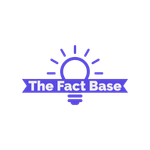To shoot panorama photos on ios in a different direction simply tap on the arrow to switch from left to right or right to left
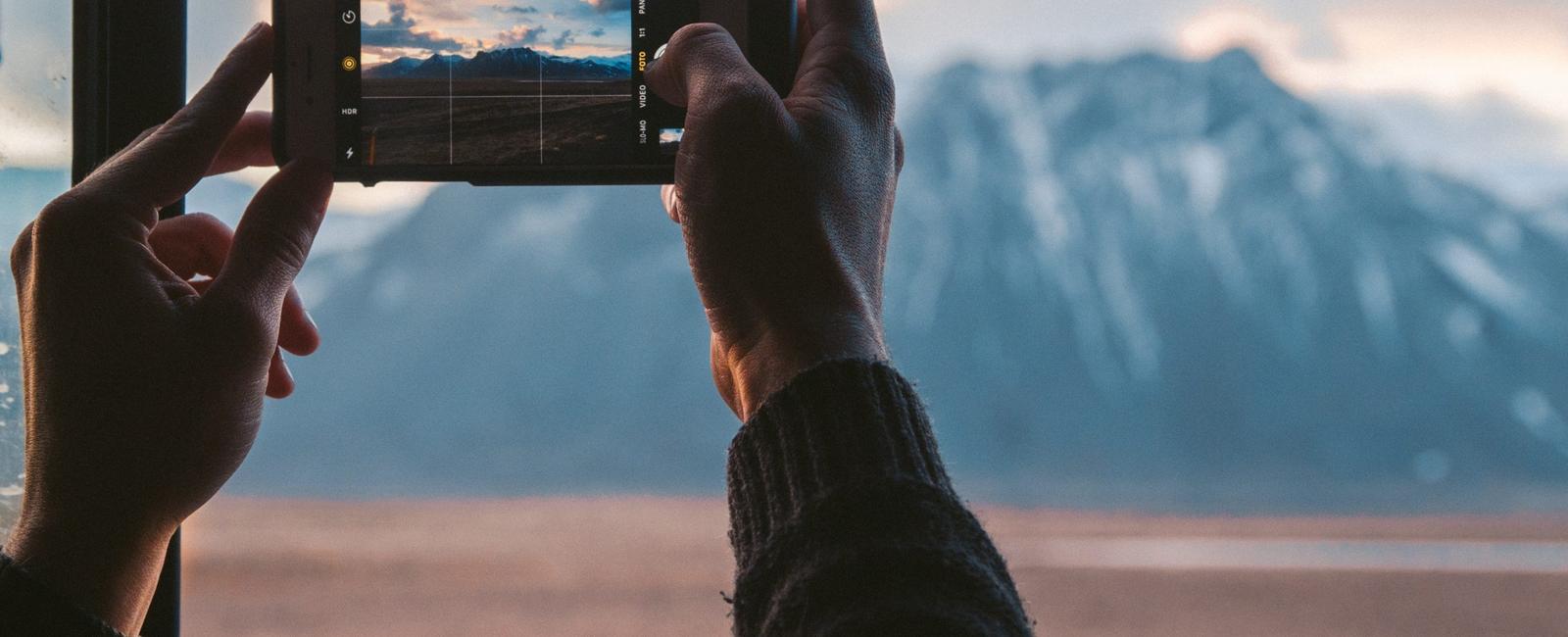
How to Shoot Panorama Photos in Different Directions on iOS

Are you tired of shooting the same old panoramic photos in the same direction? Well, did you know that on iOS, you can easily switch the direction of your panoramas with just a simple tap? Whether you want to capture stunning landscapes or impressive city skylines, capturing panoramas with a different direction can add a unique touch to your photography. In this article, we will guide you on how to shoot panorama photos on iOS in a different direction.
Step 1: Open the Camera App
Start by opening the Camera app on your iOS device. You can locate the Camera app icon on your home screen and simply tap on it to launch the app.
Step 2: Switch to Panorama Mode
Once the Camera app is open, swipe across the screen to switch to the Panorama mode. This will activate the Panorama feature on your iPhone, allowing you to capture wide-angle photos.
Step 3: Choose the Direction
Before you start capturing your panoramic photo, you need to choose the direction in which you want to shoot. By default, the Panorama mode captures photos from left to right. However, if you want to switch to the opposite direction, simply tap on the arrow icon located on the screen. Tapping on the arrow will switch the direction from left to right, or right to left, based on your preference.

Step 4: Capture the Panorama
Once you have selected the desired direction, it’s time to start capturing your panoramic photo. To begin, aim your camera at the starting point of your scene, and then slowly move your device in a smooth, steady motion from one side to the other. Make sure to follow the on-screen guide that appears, helping you maintain a straight line while capturing the panorama.
Step 5: Review and Save
After completing the sweep, your iOS device will automatically process the captured images and stitch them together to create a seamless panoramic photo. Once the process is complete, you will be able to review your panorama and make any necessary adjustments.
Conclusion
Capturing stunning panorama photos on your iOS device is now even more exciting with the ability to switch the direction of your shots. By following the simple steps outlined in this guide, you can easily shoot panoramas in a different direction, allowing you to add a fresh perspective to your photography. So, start experimenting with different directions and get ready to impress your friends and followers with your incredible panoramic shots!
Source: Digital Trends
Tags
Share
Related Posts
Quick Links
Legal Stuff