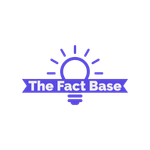If you save your powerpoint presentation in pps instead of ppt your file goes into slideshow mode when you open it
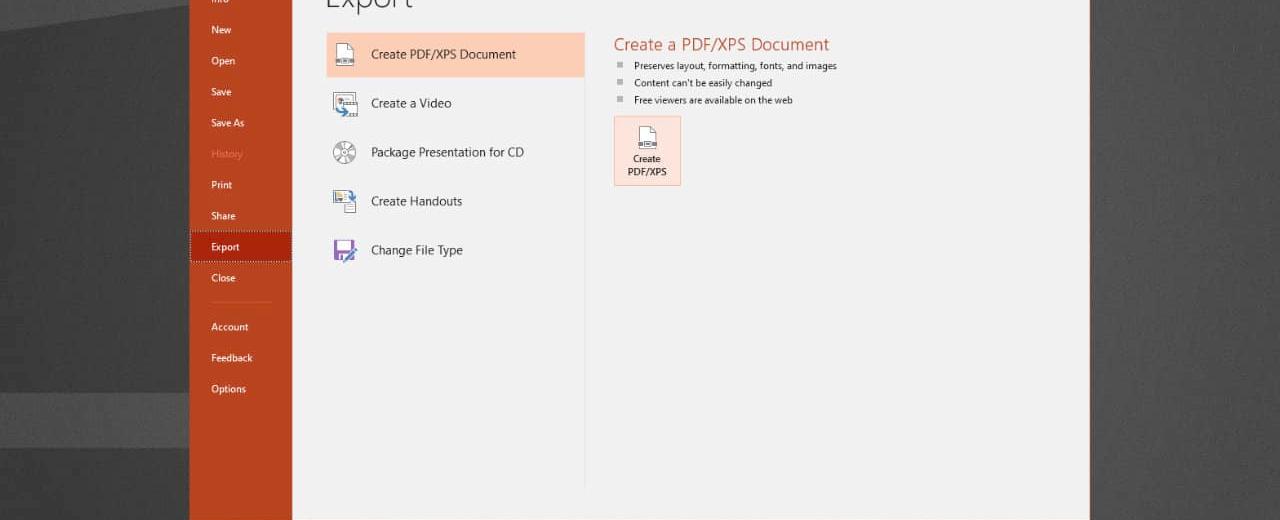
If you save your Powerpoint presentation in .PPS instead of .PPT, your file goes into slideshow mode when you open it.
Have you ever wanted to save your Powerpoint presentation in slideshow mode so that it automatically starts playing when opened? Well, here’s a nifty little trick for you - save your file as a .PPS instead of the usual .PPT!
When you save your Powerpoint presentation in .PPS format, it will automatically go into slideshow mode when you open it. This means you don’t have to manually click on the “Slideshow” button or press the F5 key anymore. Your presentation will immediately start playing as soon as you open the file.
But why is this an important feature, you may ask? Well, imagine you’re giving a presentation and you want to make sure that everything goes smoothly. Instead of fumbling around with the mouse or keyboard to start the slideshow, saving your file as a .PPS allows for a seamless and professional presentation experience.
Not only does this save you time and effort, but it also eliminates the risk of forgetting to start the slideshow or accidentally clicking on the wrong button. By simply saving your Powerpoint presentation as a .PPS file, you can ensure that your audience sees your presentation exactly how you intended it to be seen - in slideshow mode from the very beginning.
To save your Powerpoint presentation as a .PPS file, follow these simple steps:
- Open your presentation in Powerpoint.
- Click on the “File” tab in the top left corner of the screen.
- From the dropdown menu, select the “Save As” option.
- In the “Save As” dialogue box, choose a location where you want to save your file.
- In the “File name” field, enter the desired name for your presentation.
- Below the file name, you’ll see a dropdown menu labeled “Save as type”. Click on it and select the “PowerPoint Show (*.pps)” option.
- Finally, click the “Save” button to save your presentation as a .PPS file.
And that’s it! Now, whenever you open your .PPS file, it will automatically play in slideshow mode, captivating your audience from the very beginning.
To further illustrate this process, here are a couple of screenshots showing you the steps:
Step 3:
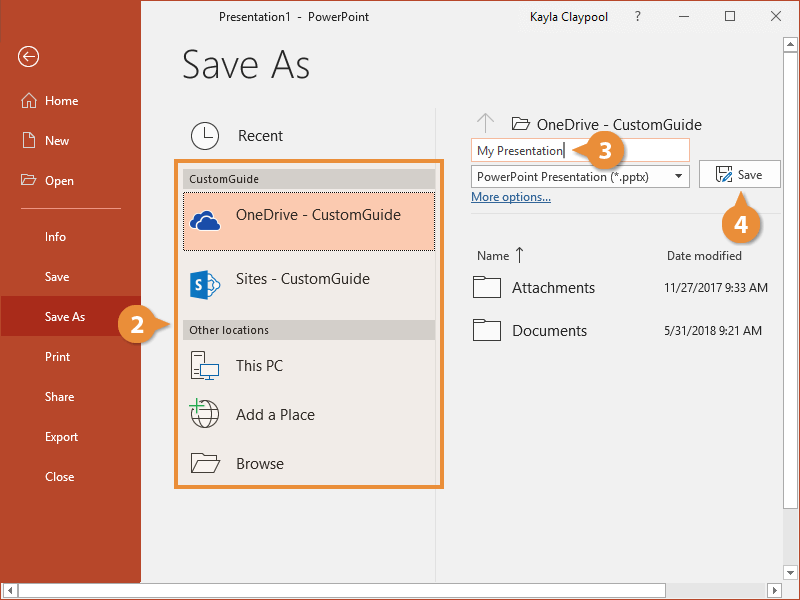
Step 6:

By using this simple trick, you can save yourself time and ensure a smooth presentation experience. So why not give it a try and impress your audience with your seamless Powerpoint presentations?
Share
Related Posts
Quick Links
Legal Stuff