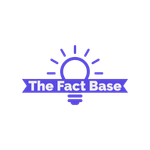For an equal split of sound of your tunes when sharing your headphones with a friend turn on the mono audio option on your phone

For an Equal Split of Sound of Your Tunes: Turn on the Mono Audio Option on Your Phone
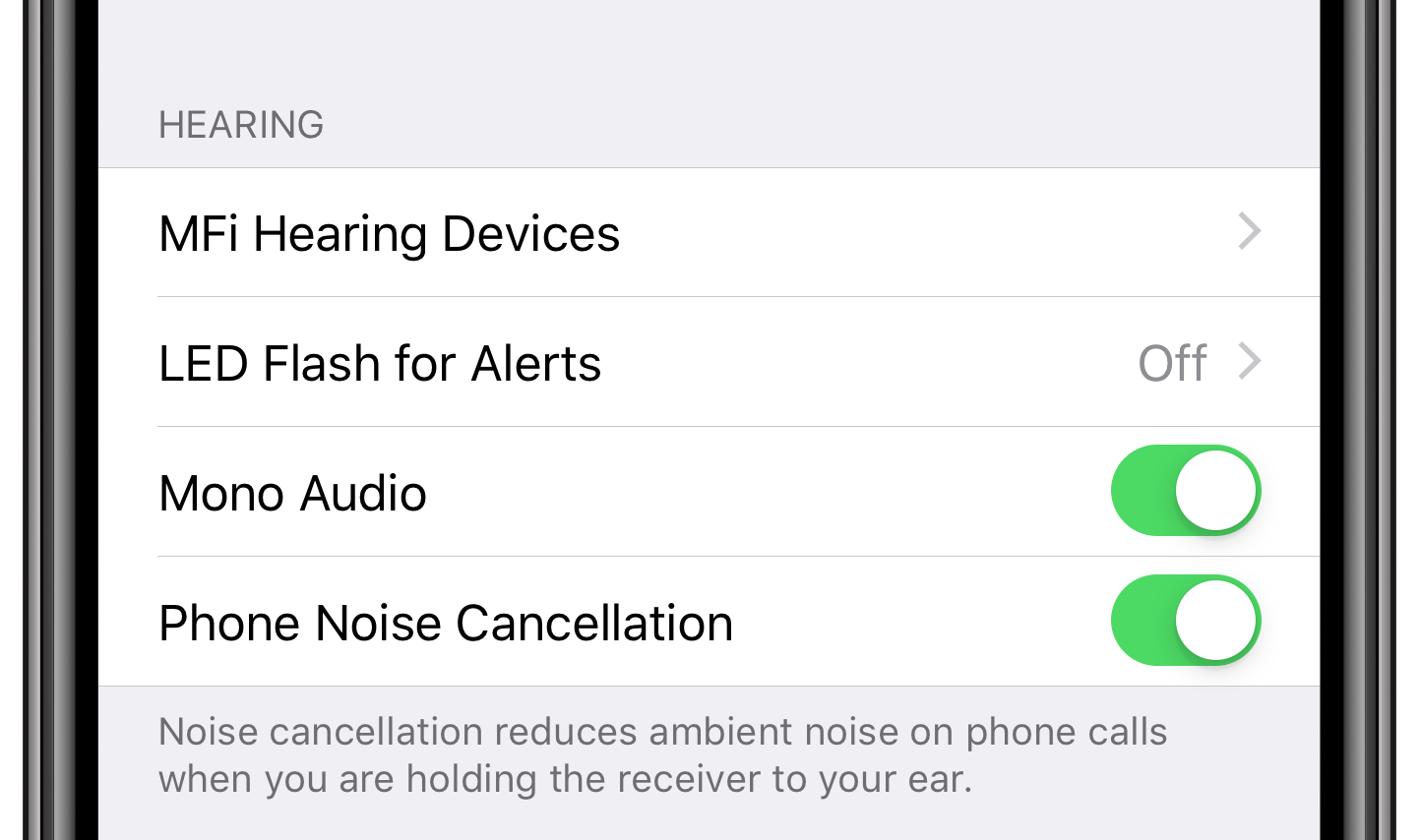
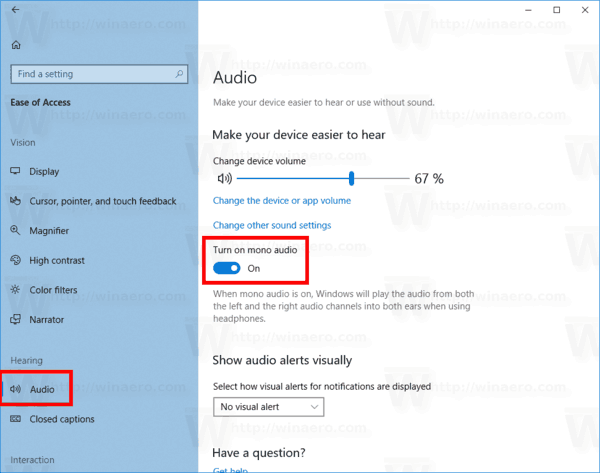
When listening to music or watching videos with a friend, sharing a pair of headphones can be a simple solution. However, this often leads to a compromise in sound quality, as one earbud typically delivers sound to one person, while the other earbud is used by the other. To tackle this problem and ensure an equal experience for both, turning on the Mono audio option on your phone can do wonders.
Mono audio, also known as monaural sound, combines the left and right stereo channels into a single channel, effectively blending the two audio streams together. This means that both the left and right audio signals are played through both earbuds, ensuring that neither listener misses out on any part of the audio experience. By enabling this feature, you can create a shared soundscape with your friend, where every beat, lyric, or sound effect can be enjoyed collectively.
While the Mono audio option is often associated with accessibility features for individuals with hearing impairments, it is also an excellent tool for headphone sharing between friends. Whether you’re sitting side by side on a long journey, sharing a movie on your phone, or passing the time with your favorite tunes, enabling Mono audio can enhance the overall listening experience for both individuals.
To enable Mono audio on your phone, the process may vary depending on the operating system you’re using. Here’s how you can do it on iOS and Windows 10:
Enabling Mono Audio on iOS
- Open the Settings app on your iOS device.
- Scroll down and tap on “Accessibility.”
- Tap on “Audio/Visual.”
- Under the Hearing section, toggle the switch for “Mono Audio” to the on position.
- Now, your iOS device will output audio in Mono mode, delivering the same sound to both earbuds.
Enabling Mono Audio on Windows 10
- Right-click on the “Volume” icon in the bottom-right corner of the taskbar.
- Select “Sounds” from the context menu.
- In the “Playback” tab of the Sound window, select your default playback device (e.g., speakers or headphones) and click on “Properties.”
- Go to the “Enhancements” tab.
- Check the box next to “Mono Audio” under the “Audio enhancements” section.
- Click “OK” to apply the changes.
- Now, your Windows 10 device will output audio in Mono mode, allowing both you and your friend to enjoy the same sound simultaneously.
Whether you’re an audiophile who wants to ensure every sound is experienced to its fullest or simply looking to enjoy a shared audio experience, turning on the Mono audio option on your phone provides an excellent solution. By blending the audio channels, this feature guarantees an equal split of sound for both you and your friend, making the headphone-sharing experience much more enjoyable.
So the next time you want to share your favorite playlist with a friend, remember to enable Mono audio on your phone for an exceptional audio experience!
Tags
Share
Related Posts
Quick Links
Legal Stuff